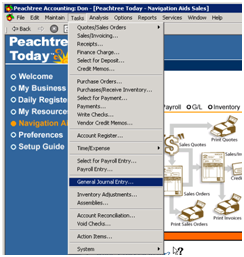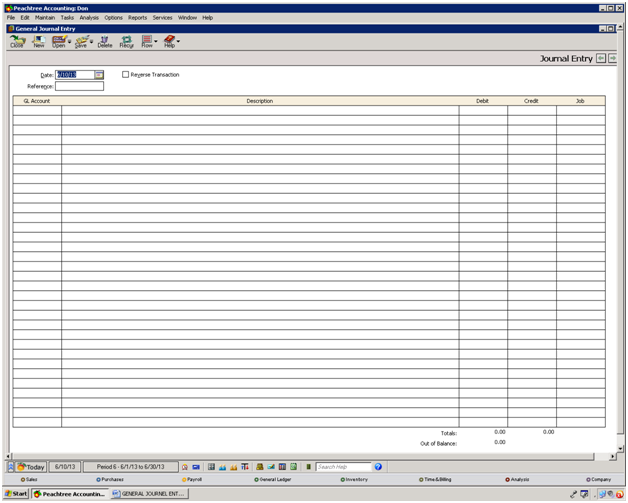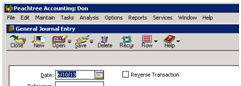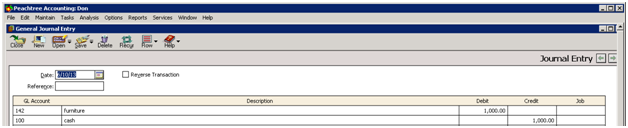First click on the report button and select the 1st
option from it. This will allow you to see all the necessary financial
statements that you want to see. This is shown below:
The last picture shown above is the window from where you
can select a report. This window is divided into 3 parts:
1.
Report Area: It shows the main group.
2.
Report List: it shows the reports that are
available in a item that is available in report area.
3.
Report Description: It shows you the short
detail of the report that you’re going to select from report list part.
The most important category is financial statements so I
will choose the statement from that category. As shown below:
When you will click on the balance sheet the following
window will appear on your screen:
In this window you will enter the time period of which
balance sheet you’re concerned with or you want to access.
Let’s say we choose current period set by default and by
clicking OK the current balance sheet will appear on your computer screen.
Shown below:
As you've seen in the description that balance sheet lists
all assets, liabilities, and capital of a business entity as of a specific
date, such as the last day of an accounting period or the last day of the year.
Hence it is what appears in balance sheet.
You can see the following buttons on top of the balance
sheet window:
Explained from left to right:
1.
The close button will allow you to close the balance
sheet window.
2.
The save button will allow you to save any
changes you've made in the balance sheet.
3.
The option button will show you the following
window explained before:
4.
The hide button will allow you to hide the name
of your company from the balance sheet.
5.
The print button will allow you to get the print
of the balance sheet.
6.
The setup button is related to the print option
it allows you to change the output format of your printed balance sheet.
7.
The preview button is selected by default it
shows you the balance sheet format.
8.
The design button will allow you to change the
font size of the heading in your balance sheet and by clicking on it the format
of balance sheet is changed as shown below: